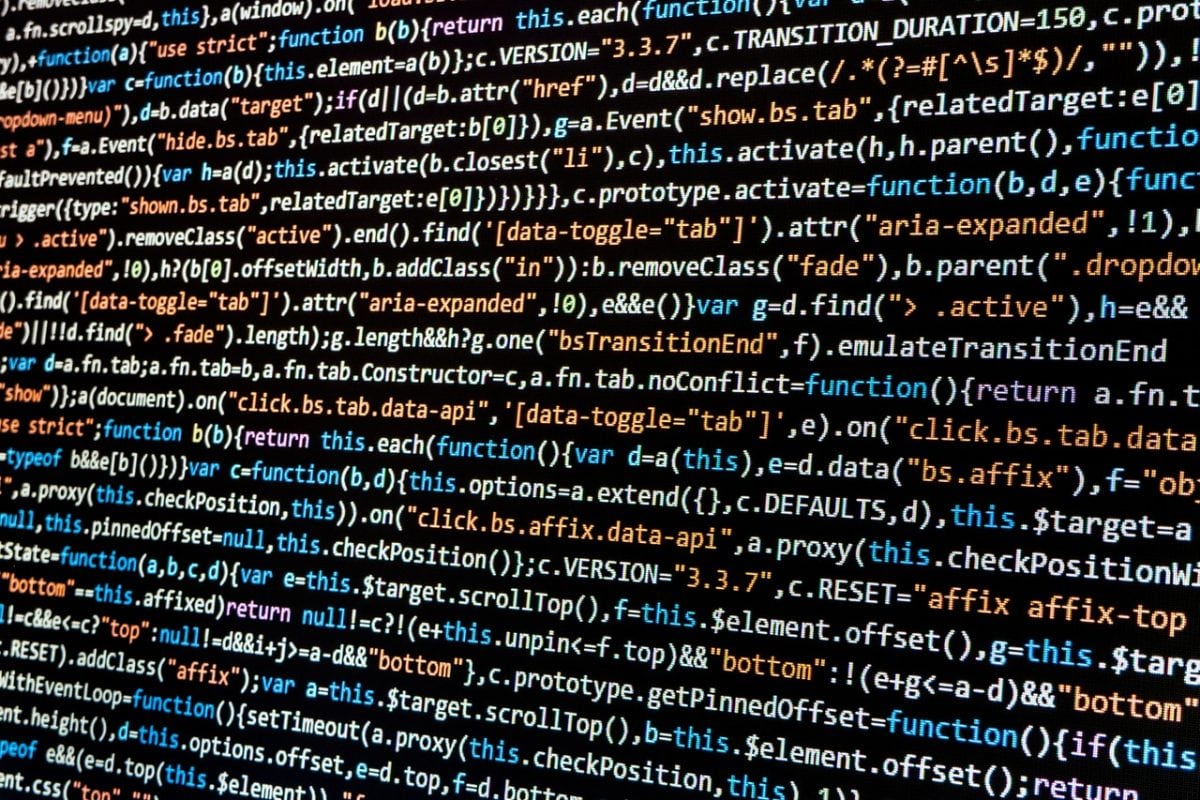
There are few scarier moments for a computer user than that instant when you realize your device is infected with a virus. For many of us, that’s when the scramble begins and the questions start rattling around in our heads.
Detecting a virus on your computer is not that much difference from figuring out your own body has a virus. When a person has a virus, they’ll notice that little things are off or don’t feel like. This includes a runny nose, a sore throat, a headache, fever, or unexplained fatigue.
Your computer is similar in its symptoms. They can include a very slow runtime for simple requests; popup messages appearing that won’t go away easily; programs that you’ve never seen before running; or your hard drive constantly in motion despite very little seemingly going on at your end. Any one of these symptoms could mean a virus is present, but if you have more than one, the odds increase dramatically.
The most obvious way to remove a virus from your computer is to counter it with antivirus software. Most computers come preloaded with some brand of it, but these copies often run out a certain length of time after first activated. This leaves you with the charge of researching and purchasing the best fit for your computer and the things you do online. All of them have their own positives and negatives, but try to look for ones that frequently update their list of viruses. The faster pace technology becomes, the more frequently viruses are unleashed into the world. If your antivirus package only updates every three months, that’s two months and 30 days of risk you’re taking. In a perfect world, your antivirus software should be always on and running a full security sweep once every 24 hours. Still, viruses slip through the cracks all the time. If you suspect your computer has an infection, run a complete scan using your antivirus software to try to isolate and quarantine the rogue code. If successful, the software can keep the virus away from critical systems in your computer and eliminate it safely.
If you don’t have antivirus software or it does not appear to be working correctly, it may be time to take matters into your own hands. Most computer viruses hide in the registry folders where they be activated every time your computer starts up. But you can negate that process by following a series of keystrokes and choices.